The initial presumption is that the policies are set at Supplier level (see menu Home > Products > Product Setup > Supplier > Supplier Policies). If the policy for this particular product is different, the policies can be changed to be product-specific by clicking the 'Product Level' Radio button.
Supplier-specific policies can also be defined by selecting "Product Setup" and entering the Supplier Code. Leave the Product field blank and the Supplier Policies screen will display.
Within the Product Policies screen, there is a check-box to indicate if the policies are Supplier-specific or Product-specific.
Configure Policies for a Product
- Make sure the product has already been created (see Insert an Accommodation Product).
- If the product is not already displayed, retrieve it (see Searching for Products or Suppliers).
- Identify the tab containing the fields you need to modify for the product. For this example, click the Product Details > Policies Menu for the Policies tab to open.
-
Add details to the
 Policies tab fields.
Policies tab fields.
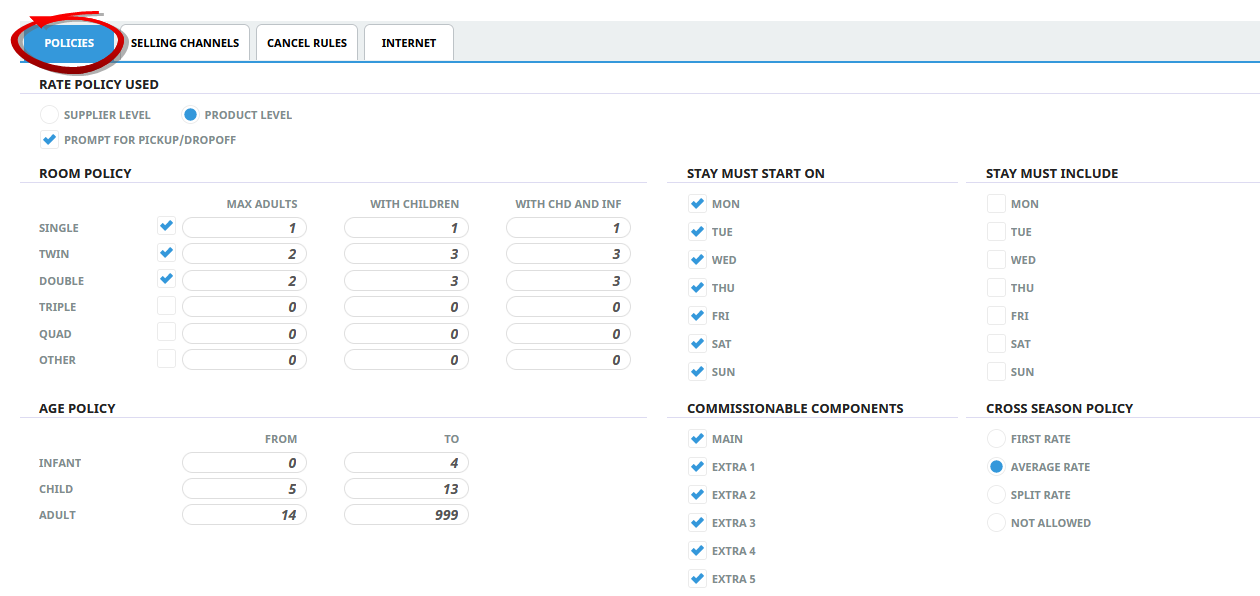
-
To keep the changes, click
 Save.
Save.
-
Click
 Discard to discard all changes.
Discard to discard all changes.

About the Policies Tab Fields
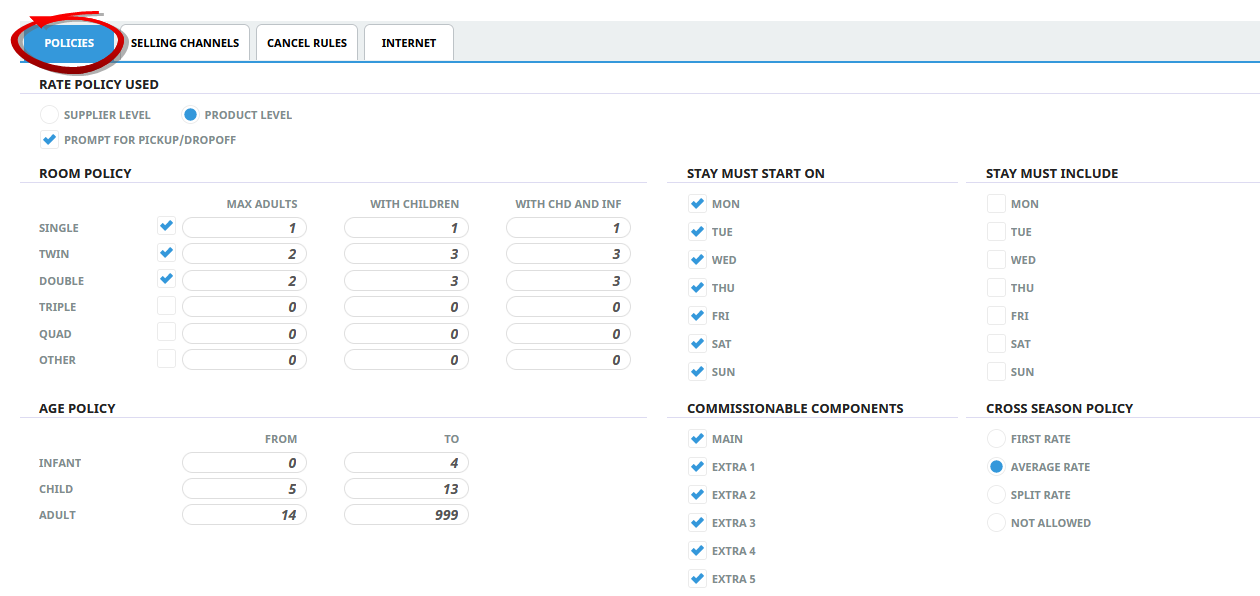
The default policies are set when the supplier is created and all Room Types and Stay Must Start On checkboxes are checked by default. This means that when the policies tab is entered during Product creation, all services created for the supplier can be booked for any possible room type.
NOTE: To change the policies at the supplier level, from within the product, select menu Product Setup > Supplier > Supplier Policies. Any changes made will apply to new products created after the policy changes have been made.
If the policies of a product conflict with the Room Configuration of the booking, then an error message advising why the save fails will display.
Rate Policy Used
To set the policies on a product level, click the Product Level checkbox. To set the policies to be at supplier level (i.e. applying to all products for the Supplier), check the Supplier Level checkbox.
Pick Up Drop Off
If selected the pick up or drop off button will show green on service insert. (Defaults to checked)
Room Policy
When a new product is defined, all room types are selected by default. Check which room types are available for this Product and remove the check for a particular room type to exclude it from the product.
If a room type is available, then the room occupancy values entered in the Max Adults, With Children, and With Chd and Inf columns are calculated for the number of Pax (adults, children, and infants) using the accommodation service.
NOTE: Room occupancy values are only valid for FIT Bookings.
When a new Product is defined, unless the Policies have been changed at Supplier level, the room occupancy values default to zero. This allows accommodation services to be inserted into FITs based on standard rooming rules.
If room policies are to be defined at the product level, for each room type enter the maximum number of
-
adults permitted in the Max Adults column,
-
adults plus children in the With Children column,
-
adults plus children and/or infants With Chd and Inf column.
When a new product is defined, all room types are selected by default - remove the check mark from a particular room type to exclude that room type.
Age Policy
When a new product is defined, all age values are zero. Ages for children and infants entered in FITs Pax Travelling are checked against the Age Policy.
NOTE: Note: Age policy is only available in FIT Bookings - if the Age Policy is zero, ages are not validated. Age policy is not tested in Groups because of the different types of Child pricing - Children Supplements and Child Sharing.
Stay Must Start On
When a new supplier is defined, all the days of the week are checked by default. This would mean that services created for the supplier can start on any day of the week.
If the first day of a service must start on a particular day or days, only check the relevant start day or days and remove the check from the other days.
When attempting to insert a service into a quote or booking which does not start on the correct day, a system message will display advising that the service cannot be used.
Stay Must Include
When a new product is defined, no days are checked. This indicates that services created for the supplier do not have to include any specific day.
If the product(s) for the supplier must include a specific day, check the day or days of the week to force these days to be included when a product that uses this supplier is inserted into a quote or booking.
Commissionable Components
Allows organisations to nominate individual product components as commissionable or non commissionable. By default the Main option check box and the 5 Extras are checked.
NOTE: This feature is available for organisations who use Agent Commission calculations. It works in conjunction with a Tax (Code Setup) configuration which provides the ability to define if Taxes are to be applied to all commission calculated using an 'Apply to Commission' checkbox.
Cross Season Policy
If a product crosses two or more seasons and is entered into a booking where dates cross the season boundary, a Manual Rate Entry overlay box stating “Service rate crosses season boundary” appears. The user can either accept or override the proposed rate in the overlay box.
The rate proposed will depend on the Cross Season Rates settings described below:
- First Rate: This setting will force the rate to be based on the first season for the duration of the service. A good example of this would be Rental Cars. Most Rental Car companies charge the rate which is valid on the first day of the rental, for the duration of the rental.
- Average Rate: This is the default setting when a new supplier or product is defined. This setting will take in to account what the rates are across the season boundaries of the selected dates and then average the rate for the duration of the service.
- Split Rate: This setting will split the service into multiple service lines, one for each season crossed. Assume a service has week rates from Monday to Friday and weekend rates for Saturday. If the service is booked for 4 nights starting on Friday, the system will automatically create 3 service lines; one for the week rate for Friday, one for the weekend rate for Saturday and Sunday, and one for the week rate for Monday.
NOTE: No Manual Rate Entry overlay box displays on Split Service entry.
- Not Allowed: This setting will not allow the service to be booked. An example of this could be a Stay/Pay deal that is only for a specific period and not allowed outside the specified dates. A system message “Cross Season Rates not allowed for this Price Code” will display.
